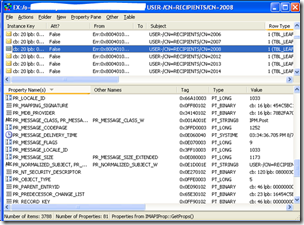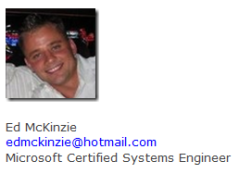Archive
Unable to Update Your Free/Busy Information – Outlook 2003\2007 – Exchange 2003
I have had numerous complaints about users having problems either seeing other users’ Free/Busy information, having problems updating their Delegation settings and\or users’ having difficulty Accepting a meeting request on behalf of another user. (Awarded by way of Delegated rights). There are a varying degree of error messages, such as: “Unable to update your free/busy information” or “The Delegates settings were not saved correctly”, etc. This has been an ongoing issue, that I believe we have made progress on understanding.
I always give props, when props are due, so I wanted to mention a great article I found that was written by JD Wade. The article can be found here: Free/Busy Article.
How Free/Busy works: Free/Busy information is stored in a dedicated system folder called SCHEDULE+FREE BUSY on the Public Folder Server. This folder contains a separate sub-folder for each Exchange administrative group. When a user publishes his Free/Busy data, Exchange posts this information in a message in the appropriate sub-folder that now functions in a manner similar to the offline address book folders. A hidden message is also added into the actual Exchange Mailbox to keep track of the Free/Busy data. Every time a user receives a meeting or calendar request, this message gets updated. If that file becomes corrupt, any subsequent files are also corrupt. Deleting the Free/Busy message off of the Public Folder server should force the removal of the hidden message in the Exchange mailbox.
For initial troubleshooting of Free/Busy issues you can try one of 2 things:
1. Run the /cleanfreebusy switch againt Outlook Profile
2. Manually remove the user’s Free/Busy folder
2. Check the SiteFolderServer setting
3. Recreated the calendar folder
You can also use the MAPI Editor Tool to manually delete the Free/Busy message off of the server. You will need to create an Outlook profile for the mailbox you want to repair:
1. Choose Session and Logon and Display Store Table
2. Choose the Outlook profile you created
3. Double click the Instance that starts with “Mailbox -”
4. Expand Root – Mailbox
5. Click on IPM_SUBTREE
6. In the right window, if there is a property name of PR_FREEBUSY_ENTRYIDS, right click on it and choose Delete Property (if it exists here…it may not)
7. Expand IPM_SUBTREE
8. Click on Inbox
9. In the right window, if there is a property name of PR_FREEBUSY_ENTRYIDS, right click on it and choose Delete Property
10. Exit out of MAPI Editor.
11. Re-run the /cleanfreebusy on the mailbox.
Here is the hidden message in Exchange Mailbox:
Here is the Free/Busy Message on the Public Folder Server. Each user mailbox is represented by ExchangeLegacyDN attribute, which is highlighted below.
How to determine who is an Exchange Delegate or Delegate OF a mailbox (publicdelegates or publicdelegatesBL)
In Exchange 5.5, 2000, 2003, or 2007 there many instances where a user has defined a delegate to their mailbox. This is due to many reasons, such as Secretary or Assistant permissions for Calendaring, Inbox, Task and Journaling management. There is a whole plethora of reason to do it. However, along with it comes lots of potential issues. We’ll get to those later.
From within Outlook, Select Tools –> Options –> Delegates. From this panel you can add Delegates as desired. However, the Outlook client is the only way for a non-administrator to know any Delegates are in fact assigned.
You can however, poll Active Directory by using custom scripts or via ADSIedit and attain the Delegate settings. There are two attributes in AD that hold this information.
In your custom script, be sure to adjust to multi-string values, just in case someone is a Delegate on multiple mailboxes.
Such as:
If IsArray(oUser.publicdelegates) Then
Wscript.Echo "Delegates of this mailbox:————- "
For Each Value In oUser.publicdelegates
wscript.echo " " & Value
Next
else
Wscript.Echo "Delegates of this mailbox:————- " & oUser.publicdelegates
end if
If IsArray(oUser.publicdelegatesBL) Then
Wscript.Echo ": They are a Delegates of (BL):— "
For Each Value In oUser.publicdelegatesBL
Wscript.Echo " " & Value
Next
else
Wscript.Echo "They are a Delegates of (BL):— " & oUser.publicdelegatesBL
end if
===============================================================================
Now on to potential problems. Here is a Scenario: If a user is a Delegate or has a Delegate assigned, and they have been set to "Receive a copy of the meeting request or message". One of the Delegates accounts is then deleted or removed from Exchange. The Delegate is still listed on one of the mailboxes. If a message or meeting request is sent or accepted a NDR could be generated. The error will look similar to: "Your message did not reach some or all of the intended recipients." or "You do not have permission to send to this recipient. For assistance, contact your system administrator ". The reason why is when an individual is added as a Delegate a hidden rule is assigned to the mailbox. When a Delegated user account is deleted, they can become orphaned.
Several things to look at are the two attributes above and determine if one of the entries is stale. The other option is a Microsoft Provided tool called MFCMAPI which can be found here along with instructions. http://support.microsoft.com/kb/924297. In my experiences, the easiest tactic is to add the Delegates back and then remove them. This often toggles the attribute and removes the orphaned or problematic account.
Happy Hunting.
IIS 6.0\Event 1062 and Server Unavailable Errors
Within our IIS\OWA Front-End server configuration, we have 8 IIS virtuals that are defined for various types of applications. The Exchange apps, OWA, OMA, etc are still running ASP.Net 1.1, whereas a homebrew Mailbox reporting app requires ASP.Net 2.0. The applications were originally configured to run within the same IIS App Pool. Although it worked, we frequently began seeing errors with "Server Application Unavailable". The ultimate fix was an IISReset or boot of the server.
We later discovered from the Event logs, Event 1062 which states, "It is not possible to run two different versions of ASP.NET in the same IIS process. Please use the IIS Administration Tool to reconfigure your server to run the application in a separate process."
You cannot run more than one version of the framework in the same application pool in IIS6:
While multiple versions of the framework can co-exist on the same server, they can’t co-exist in the same process. This was not the case with IIS5.0. If you attempt to run multiple versions of the framework at the same time in the same process, the 2nd version that tries to run will fail with the following error:
"Server Application Unavailable "
What to do:
Fortunately, the solution is easy enough. Simply create a new application pool and move the site that you will be upgrading to that pool. You can even base it off of the configuration of the existing one if you don’t have the password memorized. During the new Application Pool creation, select the previous App Pool as a template and select create. One caveat is you may have to stop and start the IIS service. An IISRESET is performed after the change. Be sure to check the event logs for an additional errors.
Ed M.
How to configure Forms Based Authentication for Outlook Web Access and Exchange 2003
- From Exchange System Manager. Right click on the Exchange Virtual, under Protocols and select Properties.
- Check the box to Enable forms Based Authentication. Hit Apply and OK.
Note: I am assuming you have already installed a certificate on the default website with a properly formed DNS name, such as Webmail.edm-users.com and have configured your DNS with a HOST (A) record and a properly assigned IP address.
- Launch IIS Manager.
- From within IIS Manager, right click on the Default Website and select Properties.
- Click Advanced and then select Add under the SSL portion.
Specify the IP address and add port 443. Hit OK twice.
Click the Directory Security tab and select the Edit on the Authentication section.
Select Enable Anonymous and select Basic Authentication. Specify your default domain.
Configure your Re-Director:
We now need to setup a redirector. From within IIS Manager, Select the Default Web Site, right click on the IISSTART.htm file and select Properties.
Select "A redirection to a URL". Add HTTPS://Yourdomain.com/exchange, such as: https://webmail.edm-users.com/exchange (Example) Hit Apply and OK.
Verify Your Exchange virtual settings
Within IIS Manager: Expand the default website, Select the Exchange Virtual and select properties. Verify these settings.
Verify your SSL Certificate.
Launch Webmail.edm-users.com……you should now get a forms based authentication splash page.
Can’t Access Public Folders from Outlook Web Access 2003 – 503 Service Unavailable Errors?
From Outlook Web Access, our Public Folders began showing 503 Service Unavailable errors unexpectedly. Public Folders were working fine from Outlook MAPI connections, but not from any IIS Exchange\Public virtual dependent services. The end cause ended up being a Front-end server in one of our sister campuses (domains) that had installed a new Exchange server and did not remove the Public Folder service and database. In fact, they dismounted the PF virtual which complicated the matter further. Read this article, which explains considerations of a Front-end\Back-end Topology.
"A public folder store should never be mounted, or present (even in a dismounted state) on the front-end server."
Rebooting the Public Folder or Front-end servers did not resolve the issue. When Exchange 2003 servers are restarted and Exchange services become online (System Attendant specifically), Exchange reads information out of Active Directory and the Configuration Container. When Exchange started on our servers they saw the new Public Folder server and began sending all Public Folder proxy requests to the offlined server. From ADSIEDIT (Support Tools), view your Configuration information regarding your Public Folder Hierarchy. Select Public Folders and select Properties. Select the attribute called msExchOwningPFTreeBL and select edit. The first server in our list was the Front-end Exchange server with the dismounted PF store. Our first fix was to remove the offlined server from this list and remove the PF store from the Front-end server. You must reboot your OWA servers to remove the AD information from cache.
One note of warning , if you have installed Service Pack 2 for Exchange 2003 on a Front-end server with a Public Folder database still present, it is nearly impossible to remove it. The best course of action is to delete it manually from the Configuration container via ADSIEDIT.
Ed M.
Exchange 2003\Windows 2003 Server- /ForestPrep fails on existing domain?
I had an existing test domain with Exchange 2003 installed and configured. I decided to uninstall Exchange and re-install due to some configuration issues. However, since this was the only Exchange server in the domain, uninstalling Exchange meant I was removing the last Exchange server from the forest. This caused several problems. The main issue was the orphaned Exchange objects that were left in Active Directory. When I tried to re-install Exchange or perform a /ForestPrep I received this error:
"The component "Microsoft Exchange Forest Preparation" cannot be assigned the action "Forestprep" because to install the first Exchange server in a domain, or to run setup in "/ForestPrep" mode, you must be an Exchange Full Administrator at the organization level. You must use an account that has been granted the Full Exchange Administrator role on the Exchange organization using the Exchange Administrative Delegation Wizard. "
If you look in your Exchange Server Setup Progress Log, you will see the above error with ID:64283
After digging in AD and ensuring I was using a valid credential I found a KB article with the fix. KB Article Here (Be sure you are using a credential that is a Enterprise\Domain\Schema Admin to perform the /ForestPrep. It must be ran on a Domain Controller.)
CAUSE
This issue may occur if the setup /forestprep command fails shortly after it creates the GUID org container and before it creates the related global containers, and Exchange 2003 does not have permission to the GUID org container.
WORKAROUND
To work around this issue, manually delete the GUID org container and the heuristics attribute by using the ADSI Edit snap-in, and then run the Exchange 2003 Setup /forestprep command again. The ADSI Edit snap-in is included in the Microsoft Windows Server 2003 Support Tools. To manually delete the GUID org container and the heuristics attribute by using the ADSI Edit snap-in, follow these steps.
Start the ADSI Edit snap-in. To do this, click Start, click Run, type adsiedit.msc in the Open box, and then click OK.
- Locate the CN=Configuration,CN=Services,CN=Microsoft Exchange,CN={335A1087-5131-4D45-BE3E-3C6C7F76F5EC} container.
- Note The CN={335A1087-5131-4D45-BE3E-3C6C7F76F5EC} container may also appear as CN=First Organization. (In my case, this was my Organization Name)
- Right-click the CN={335A1087-5131-4D45-BE3E-3C6C7F76F5EC} container, and then click Delete.
- Right-click the CN=Microsoft Exchange container, and then click Properties.
- On the Attribute Editor tab, click the heuristics attribute if it exists, click Edit, click Clear, and then click OK two times.
- Run the Exchange 2003 setup /forestprep command again.
At this point, I am now able to re-run the Exchange /ForestPrep setup. Remember to then run the Exchange /DomainPrep before you run the Exchange install.
Exchange 2003 – Antigen 1023 Errors\Performance Logs?
We began seeing Event Id 1023 errors on all of our Backend Exchange servers that are running Sybari’s Antigen Anti-Virus suite. This problem occurs because the Performance Logs and Alerts service (Smlogsvc.exe) does not have sufficient permissions to access the performance counter DLL directory (C:\Program Files\Sybari Software\Antigen for Exchange) for Microsoft Antigen Services (Version: 9.00.1055). The Smlogsvc.exe service runs as the Network Service account (Local machine) which requires "Read" permissions within the directory. More specifically, the AntigenPMDLL.dll file controls the Antigen Perfmon Counters. Adding the "Read" permission for the Network Service account on the AntigenPMDLL.dll file resolved the problem. This KB article goes into more detail on a similar issue involving SQL server.
Ed M.
Which Exchange 2003 clients are being used?
Like most organizations, supporting the endless amount of Outlook, POP, IMAP, ActiveSync, Webdav and any other 3rd party applications are support staffs’ worst nightmares. More often than not if users would upgrade their applications to the latest and greatest patches, most of our support issues would go away. We have written a small script to poll our exchange servers and dump which clients are being used. We are calling the objItem.ClientVersion by virtue of the Exchange WMI class. This should help track down all of your rogue clients out there and help determine who is in cached or non-cached mode!
Outlook 2003 Version 11.0.6555 Count: 339
Outlook 2003 Version 11.0.8000 Count: 20440
===============================================
Outlook 2007 12.0.3820.1002 Count:
Outlook 2007 12.0.4407.1004 Count:
Outlook 2007 12.0.4518.1014 Count: 986
Outlook 2007 12.0.6017.5000 Count:
Outlook 2007 12.0.6023.5000 Count:
Outlook 2007 12.0.6024.5000 Count: 5102
===============================================
HTTP Count (Webmail, RPC over HTTP,WebDav): 27150
IMAP4 Count: 763
SMTP Count: 328
OLEDB Count: “This is System Mailbox work.” 16
Other Connection Count: 23
===============================================
===============================================
Total Count: 58294
===============================================
===============================================
=============Client Mode Logons Used===========
Client Mode 0 Count: 650 (‘pre-Outlook)
Client Mode 1 Count: 22052 (Online)
Client Mode 2 Count: 14149 (Cached Mode)
Here is the script:
‘========================================================================================
‘Exchange Client Summary
‘Author: Ed McKinzie
‘https://edmckinzie.wordpress.com
On Error Resume Next
Const wbemFlagReturnImmediately = &h10
Const wbemFlagForwardOnly = &h20
arrComputers = Array(“EmailServer1”, “EmailServer2″,”EmailServer3”)
For Each strComputer In arrComputers
Set objWMIService = GetObject(“winmgmts:\\” & strComputer & “\root\MicrosoftExchangeV2”)
Set colItems = objWMIService.ExecQuery(“SELECT * FROM Exchange_Logon”, “WQL”, _
wbemFlagReturnImmediately + wbemFlagForwardOnly)
Prior_User = ” ”
Wscript.Echo ” ”
‘Enable these to see what server is being hit.
Wscript.Echo ” Processing: ” & strComputer & “…………………………….”
‘Wscript.Echo ” IF users appear here, they are running Outlook clients ”
‘Wscript.Echo ” older than 10.0.0.6515 or Outlook 2000 or older: ”
‘Wscript.Echo ” ”
For Each objItem In colItems
‘Client Mode
Select Case objItem.ClientMode
Case 0
Mode0 = Mode0 + 1
Case 1
Mode1 = Mode1 + 1
Case 2
Mode2 = Mode2 + 1
Case Else
End Select
If Prior_user <> objItem.LoggedOnUserAccount then
‘If objItem.ClientMode = 0 or objItem.ClientMode = 2 then
‘WScript.Echo “Non-Cached Mode ” & objItem.ClientIP & CHR(9) & objItem.LoggedOnUserAccount
‘Client Version
Select Case objItem.ClientVersion
Case “10.0.0.2625”
‘**************************************************************************ENABLE THIS TO SEE WHO HAS OLDER CLIENTS ON THE FLY**************
‘WScript.Echo objItem.ClientIP & CHR(9) & objItem.LoggedOnUserAccount & CHR(9) & “Outlook-2002-(Initial-RTM)-Version-10.0.0.2625”
Outlook2625 = Outlook2625 + 1
Case “10.0.0.2627”
‘WScript.Echo objItem.ClientIP & CHR(9) & objItem.LoggedOnUserAccount & CHR(9) & “Outlook-2002-Version-10.0.0.2627”
Outlook2627 = Outlook2627 + 1
Case “10.0.0.3416”
‘WScript.Echo objItem.ClientIP & CHR(9) & objItem.LoggedOnUserAccount & CHR(9) & “Outlook-2002-Version-10.0.0.3416”
Outlook3416 = Outlook3416 + 1
Case “10.0.0.4115”
‘WScript.Echo objItem.ClientIP & CHR(9) & objItem.LoggedOnUserAccount & CHR(9) & “Outlook-2002-Version-10.0.0.4115”
Outlook4115 = Outlook4115 + 1
Case “10.0.0.6515”
‘WScript.Echo objItem.ClientIP & CHR(9) & objItem.LoggedOnUserAccount & CHR(9) & “Outlook-2002-Version-10.0.0.6515”
Outlook6515 = Outlook6515 + 1
Case “10.0.0.6742”
‘WScript.Echo objItem.ClientIP & CHR(9) & objItem.LoggedOnUserAccount & CHR(9) & “Outlook-2002-Version-10.0.0.6515”
Outlook6742 = Outlook6742 + 1
Case “11.0.5604.0”
Outlook5604 = Outlook5604 + 1
Case “11.5608.5703”
Outlook11_5608 = Outlook11_5608 + 1
Case “11.0.6352.0”
Outlook6352 = Outlook6352 + 1
Case “11.0.6359.6360”
Outlook11_6359 = Outlook11_6359 + 1
Case “11.0.6555.0”
Outlook6555 = Outlook6555 + 1
Case “11.0.8000.0”
Outlook8000 = Outlook8000 + 1
Case “11.0.8161.0”
Outlook8161 = Outlook8161 + 1
Case “11.0.8200.0”
Outlook8200 = Outlook8200 + 1
Case “12.0.3820.1002”
Outlook12_0 = Outlook12_0 + 1
Case “12.0.4407.1004”
Outlook12_4 = Outlook12_4 + 1
Case “12.0.4518.1014”
Outlook12_4518 = Outlook12_4518 + 1
Case “12.0.6017.5000”
Outlook12_17 = Outlook12_17 + 1
Case “12.0.6023.5000”
Outlook12_23 = Outlook12_23 + 1
Case “12.0.6024.5000”
Outlook12_24 = Outlook12_24 + 1
Case “12.0.6211.1000”
Outlook12_6211 = Outlook12_6211 + 1
Case “12.6315.5000”
Outlook12_6315 = Outlook12_6315 + 1
Case “12.6504.5001”
Outlook12_6504 = Outlook12_6504 + 1
Case “5.0.2178.7”
‘WScript.Echo objItem.ClientIP & CHR(9) & objItem.LoggedOnUserAccount & CHR(9) & “Outlook-98-Ver-8.5-(MSX-Build-5.0.2178.7)”
Outlook50_2178_7 = Outlook50_2178_7 + 1
Case “5.0.2544.7”
‘WScript.Echo objItem.ClientIP & CHR(9) & objItem.LoggedOnUserAccount & CHR(9) & “Outlook-98-BlackBerry-Legacy-Version-5.0.2544.7 ”
Outlook50_2544_7 = Outlook50_2544_7 + 1
Case “5.0.2600.0”
‘WScript.Echo objItem.ClientIP & CHR(9) & objItem.LoggedOnUserAccount & CHR(9) & “Outlook-2000-(Initial-RTM)-Version-5.0.2600.0 ”
Outlook50_2600_0 = Outlook50_2600_0 + 1
Case “5.0.3121.0”
‘WScript.Echo objItem.ClientIP & CHR(9) & objItem.LoggedOnUserAccount & CHR(9) & “Outlook-2000-Version-5.0.3121.0 ”
Outlook50_3121_0 = Outlook50_3121_0 + 1
Case “5.0.3165.0”
‘WScript.Echo objItem.ClientIP & CHR(9) & objItem.LoggedOnUserAccount & CHR(9) & “Outlook-2000-5.0.3165.0 ”
Outlook50_3165_0 = Outlook50_3165_0 + 1
Case “6.0.6249.0”
‘WScript.Echo objItem.ClientIP & CHR(9) & objItem.LoggedOnUserAccount & CHR(9) & “32-Bit-tool-6.0.6249.0”
Outlook60_6249_0 = Outlook60_6249_0 + 1
Case “6.0.7226.0”
Outlook60_7226_0 = Outlook60_7226_0 + 1
Case “6.0.7638.2”
‘WScript.Echo objItem.ClientIP & CHR(9) & objItem.LoggedOnUserAccount & CHR(9) & “Outlook-98-BlackBerry-Legacy-Version-6.0.7638.2 ”
Outlook60_7638_2 = Outlook60_7638_2 + 1
Case “HTTP”
HTTP_Count = HTTP_Count + 1
Case “IMAP4”
IMAP4_Count = IMAP4_Count + 1
Case “SMTP”
SMTP_Count = SMTP_Count + 1
Case “OLEDB”
OLEDB_Count = OLEDB_Count + 1
Case Else ‘If no client version is found
client_none = client_none + 1
End Select
‘Totalling the results
Total_Count = (Outlook2627 + Outlook2625 + Outlook3416 + Outlook4115 + Outlook6515 + Outlook6742 + Outlook5604 + Outlook11_5608 + Outlook6352 + Outlook6555 + Outlook8000 + Outlook8200 + Outlook8161 + Outlook12_0 + Outlook12_4 + Outlook50_2178_7 + Outlook12_17 + Outlook12_4518 + Outlook12_6315 + Outlook12_6504 + Outlook12_23 + Outlook12_24 + Outlook50_2544_7 + Outlook50_2600_0 + Outlook50_3121_0 + Outlook50_3165_0 + Outlook60_6249_0 + Outlook11_6359 + Outlook60_7226_0 + Outlook60_7638_2 +HTTP_Count + IMAP4_Count + SMTP_Count + OLEDB + client_none)
End if
‘End if
Prior_User = objItem.LoggedOnUserAccount
Next
Next
WScript.Echo “============================================================================”
WScript.Echo “********** Mailbox Logons per Client Used **********”
WScript.Echo “32 Bit tool 6.0.6249.0 Count: ” & Chr(9) & Chr(9) & Chr(9) & Chr(9) & Chr(9) & Outlook60_6249_0
WScript.Echo “BlackBerry 6.0.7226.0 Count: ” & Chr(9) & Chr(9) & Chr(9) & Chr(9) & Chr(9) & Outlook60_7226_0
WScript.Echo “============================================================================”
WScript.Echo “Outlook 98 Ver 8.5 (MSX Build 5.0.2178.7) Count: ” & Chr(9) & Chr(9) & Outlook50_2178_7
WScript.Echo “Outlook 98\BlackBerry\Legacy – Version 5.0.2544.7 Count: ” & Chr(9) & Chr(9) & Outlook50_2544_7
WScript.Echo “Outlook 98\BlackBerry\Legacy – Version 6.0.7638.2 Count: ” & Chr(9) & Outlook60_7638_2
WScript.Echo “============================================================================”
WScript.Echo “Outlook 2000 (Initial RTM) Version 5.0.2600.0 Count: ” & Chr(9) & Chr(9) & Outlook50_2600_0
WScript.Echo “Outlook 2000 Version 5.0.3121.0 Count: ” & Chr(9) & Chr(9) & Chr(9) & Chr(9) & Outlook50_3121_0
WScript.Echo “Outlook 2000 5.0.3165.0 Count: ” & Chr(9) & Chr(9) & Chr(9) & Chr(9) & Chr(9) & Outlook50_3165_0
WScript.Echo “============================================================================”
WScript.Echo “Outlook 2002 (Initial RTM) Version 10.0.0.2625 Count: ” & Chr(9) & Chr(9) & Outlook2625
WScript.Echo “Outlook 2002 Version 10.0.0.2627 Count: ” & Chr(9) & Chr(9) & Chr(9) & Outlook2627
WScript.Echo “Outlook 2002 (SP1) Version 10.0.0.3416 Count: ” & Chr(9) & Chr(9) & Chr(9) & Outlook3416
WScript.Echo “Outlook 2002 (SP2) Version 10.0.0.4115 Count: ” & Chr(9) & Chr(9) & Chr(9) & Outlook4115
WScript.Echo “Outlook 2002 (SP3) Version 10.0.0.6515 Count: ” & Chr(9) & Chr(9) & Chr(9) & Outlook6515
WScript.Echo “Outlook 2002 Version 10.0.0.6742 Count: ” & Chr(9) & Chr(9) & Chr(9) & Outlook6742
WScript.Echo “============================================================================”
WScript.Echo “Outlook 2003 (Initial RTM) Version 11.0.5604 Count: ” & Chr(9) & Chr(9) & Outlook5604
WScript.Echo “Outlook 2003 Version 11.5608.5703 (MSX Build 11.0.5604) Count: ” & Chr(9) & Chr(9) & Outlook11_5608
WScript.Echo “Outlook 2003 (SP1 RTM) Version 11.0.6352 Count: ” & Chr(9) & Chr(9) & Outlook6352
WScript.Echo “Outlook 2003 SP1 11.6359.6360 (MSX Build 11.0.6353) Count: ” & Chr(9) & Chr(9) & Outlook11_6353
WScript.Echo “Outlook 2003 Version 11.0.6555 Count: ” & Chr(9) & Chr(9) & Chr(9) & Chr(9) & Outlook6555
WScript.Echo “Outlook 2003 Version 11.0.8000 Count: ” & Chr(9) & Chr(9) & Chr(9) & Chr(9) & Outlook8000
WScript.Echo “Outlook 2003 Version 11.0.8161 Count: ” & Chr(9) & Chr(9) & Chr(9) & Chr(9) & Outlook8161
WScript.Echo “Outlook 2003 Version 11.0.8200 Count: ” & Chr(9) & Chr(9) & Chr(9) & Chr(9) & Outlook8200
WScript.Echo “============================================================================”
WScript.Echo “Outlook 2007 Beta Version 12.0.3820.1002 Count: ” & Chr(9) & Chr(9) & Outlook12_0
WScript.Echo “Outlook 2007 Beta Version 12.0.4407.1004 Count: ” & Chr(9) & Chr(9) & Outlook12_4
WScript.Echo “Outlook 2007 Beta Version 12.0.4518.1014 Count: ” & Chr(9) & Chr(9) & Outlook12_4518
WScript.Echo “Outlook 2007 12.0.6017.5000 Count: ” & Chr(9) & Chr(9) & Outlook12_17
WScript.Echo “Outlook 2007 12.0.6023.5000 Count: ” & Chr(9) & Chr(9) & Outlook12_23
WScript.Echo “Outlook 2007 12.0.6024.5000 Count: ” & Chr(9) & Chr(9) & Outlook12_24
WScript.Echo “Outlook 2007 12.0.6211.1000 Count: ” & Chr(9) & Chr(9) & Outlook12_6211
WScript.Echo “Outlook 2007 12.0.6315.5000 Count: ” & Chr(9) & Chr(9) & Outlook12_6315
WScript.Echo “Outlook 2007 12.0.6504.5001 Count: ” & Chr(9) & Chr(9) & Outlook12_6504
WScript.Echo “============================================================================”
WScript.Echo “HTTP Count (Includes Webmail, RPC over HTTP and WebDav: ” & Chr(9) & HTTP_Count
WScript.Echo “IMAP4 Count: ” & Chr(9) & Chr(9) & Chr(9) & Chr(9) & Chr(9) & Chr(9) & Chr(9) & IMAP4_Count
WScript.Echo “SMTP Count: ” & Chr(9) & Chr(9) & Chr(9) & Chr(9) & Chr(9) & Chr(9) & Chr(9) & SMTP_Count
WScript.Echo “OLEDB Count: ” & “”” — This is System Mailbox work. — “”” & Chr(9) & Chr(9) & OLEDB_Count
Wscript.Echo “Other Connection Count: ” & Chr(9) & Chr(9) & Chr(9) & Chr(9) & Chr(9) & client_none
WScript.Echo “============================================================================”
WScript.Echo “============================================================================”
Wscript.Echo “Total Count: ” & Chr(9) & Chr(9) & Chr(9) & Chr(9) & Chr(9) & Chr(9) & Chr(9) & Total_Count
WScript.Echo “============================================================================”
WScript.Echo “============================================================================”
WScript.Echo “=============Client Mode Logons Used================”
WScript.Echo “Client Mode 0 Count: ” & Mode0 & ” (‘unknown’ and seems to indicate pre-Outlook 2003 (version 11) clients.)”
WScript.Echo “Client Mode 1 Count: ” & Mode1 & ” (Online)”
WScript.Echo “Client Mode 2 Count: ” & Mode2 & ” (Cached Mode)”
WScript.Echo “============================================================================”
WScript.Echo “Contact Ed McKinzie or the Email Server Group with questions about this script.”
Function WMIDateStringToDate(dtmDate)
WScript.Echo dtm:
WMIDateStringToDate = CDate(Mid(dtmDate, 5, 2) & “/” & _
Mid(dtmDate, 7, 2) & “/” & Left(dtmDate, 4) _
& ” ” & Mid (dtmDate, 9, 2) & “:” & Mid(dtmDate, 11, 2) & “:” & Mid(dtmDate,13, 2))
End Function
Altering public folder permissions using the PFDAVAdmin tool?
Most email admins would agree managing Exchange Public Folder permissions can be a painful experience especially if you have a large organization. Microsoft released a tool a few years ago called PFDAVadmin, or the Exchange Server Public Folder Distributed Authoring and Versioning-based Administration tool. Initial releases of this tool allowed you to manage the permissions on public folders. The beauty here is that you are able to manipulate a permission and then propagate it down to an individual sub-folder, or all sub-folders. This was invaluable when you are working at the root level and needed to push a mass permission down the tree. Even better, the latest release of this tool allows you to now manage permissions against Exchange mailboxes in the same manner. The tool also does a DACL (Discretionary Access Control List) state check. It can also be told to fix all existing DACL’s on the fly. Things such as unresolved SIDs and missing default (anonymous) permissions can be fixed instantaneously, hundreds in only a few seconds. We have found this fixes all kinds of public folder\client related issues. The tool can be fetched from Microsoft here.
Here you can determine the permissions, DACL state and item level permissions.